माइक्रोसॉफ्ट एक्सेल (Microsoft Excel) में डाटाबेस तैयार करते समय Decimal Places यानि दशमलव स्थान का बहुत महत्व होता है, Decimal Places का प्रयोग Microsoft Excel में कैसे करते हैं आईये जानते हैं इस वीडियो में 👉 माइक्रोसॉफ्ट एक्सेल में दशमलव स्थान (डेसीमल प्लेसेस) How To Use Decimal Places In Excel
माइक्रोसॉफ्ट एक्सेल में दशमलव स्थान (डेसीमल प्लेसेस) How To Use Decimal Places In Excel
एक्सल में Decimal Places का इस्तेमाल करने केे लिये आपको Home tab के Number group में दो button दिखाई देगें Decrease Decimal और Increase Decimal – 👇
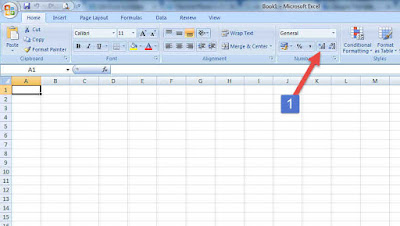
Increase Decimal का प्रयोग आप किसी संख्या के बाद दशमलव यानि Decimal Places बढाने के लिये कर सकते हैं, इसी प्रकार अगर आपको किसी संंख्या सेे दशमलव के बाद के अंक हटाने हैंं तो आप Decrease Decimal बटन कर प्रयोग कर सकते हैंं
Decimal Points एक्सेल में Automatically कैसे Insert करें
अगर आप चाहते हैं कि एक्सेल मेें आप जो भी डाटा एटंर करें उसमें Automatically Decimal Points लग जायें तो इसके लिये आपको
- सबसे पहले Excel Sheet में उन सेल को सलेेक्ट करना होगा, जिसमें आप Automatically Decimal Points लगाना चाहते हैं
- Home tab के Number group के साइड में दिये गये आयकन पर क्लिक करना होगा
- यहां आपको Format Cells में Number Tab में category दिखाई देगी 👇
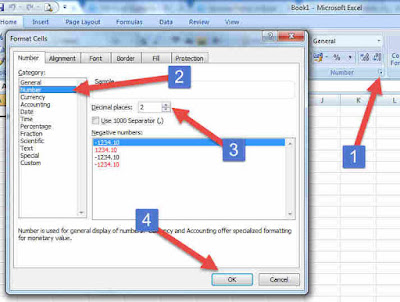
- यहां आपको Number को सलेक्ट करना है जैसे ही आप Number को सलेक्ट करेंगे
- आपको Decimal Places का आप्शन दिखाई देेगा, यहां आप Decimal Places सलेेक्ट कीजिये और ओके पर क्लिक कर दीजिये
Tag – Excel decimal places formula, excel 2 decimal places without rounding, how to remove decimal places in excel, how to add decimal places in excel, excel decimal function, Microsoft Excel Tutorial for Beginners, Excel training Vedio, Excel Automatically Entered Decimal Point, How to use automatic decimal points in Microsoft Excel
